Q: I'm filling out a form that asks for a PDF of my degree audit. How do I get one?
A: By following these steps:
1. Navigate to your degree audit in Student Planning:
2. Click the "Print" icon in the upper right, just above the orange warning text:
3. In the Print dialogue window, select "Destination: Adobe PDF" or "Print to PDF" depending on your operating system, being sure to select "color" if that is an option.
4. Depending on how your computer is configured, this will open a new doc in Adobe or ask you where you want to save your new PDF. If your browser asks how you would like to open the file, do NOT select "Open in browser." Instead select "open in Adobe Acrobat" or whatever PDF-viewing software you have (e.g. Preview on a Mac)
5. Give it a recognizable name and note where you are saving it, so you can find it and upload it to your Slate form.